Useful Hardware and Software for Event Organisers
I took a few notes about what I use for my work around organising and running an event like beyond tellerrand. Surely there is software or hardware that is similar to what I mention here and does the same or is even better. Then simply see this as start of a conversation about this. Happy to add good suggestions and try them for my event either.
Also this post does not teach you how to run and event. There is a great blog post by PPK on how to organise conferences called “Conference Organiser’s Handbook” which is a great starting point for anybody who ever thought about punishing her- or himself and run an own event. Nope: there is no holy grail, which shows you how you run a successful event. It is as with many things: be passionated about what you do, keep being exited for the topic and – maybe most importantly – recognise, when you loose interest and don’t want to to run an event anymore.
This post is a collection of hard- and software that I use and used during the years to plan, organise and run my events. So let’s dive into it.
Plan Your Event

I am running events for more than 16 years now. I recently remembered, that I rarely took any notes or used a notebook in the beginning. I used a list of thing that had to be done, but had all the actual things to be done in my head. I am not sure if it is a matter of age or if it is just because I want to make sure not to forget anything anymore, but nowadays I take a lot of notes. I literally write down everything that falls out of my head. First I used a sketch book, like a Moleskine or FieldNotes and have written down everything in there. Obviously the downside is, to find again what you have written. Often I experienced, that I knew I had written down something, I just wasn’t able to find it anymore in all the notes I took.
In 2010, when I attended Future of Web Design in London, I met my friend Brendan Dawes. He was using Evernote back then already. I myself was signed up for a free account, but never really got into using it. Bren showed me how he was collecting everything in Evernote and that inspired me to force myself to use it constantly instead of using my paper notebooks. The benefit of using digital notebooks of any kind is, that you can search it, can use it on multiple devices and you are able to sort it according to projects or even delegate certain tasks to certain people in your team, if you have a team. Furthermore I am able to dictate things into my notebook while I am driving for example and on longer road trips, I am quite productive sometimes ;)
In addition to Evernote, I use Things, in which I have a to do list with all my to do’s and dates when until when I have to get tasks done. You can do checklists in Evernote as well, but that is sadly not the same. I love reminders in Things, I like, that you can assign a task to a person in your team and I love the option to have projects as well as so called areas to structure your to do’s.
If you work in a team there is plenty of good services that you can use to communicate and work together. With SmashingConf we use Basecamp for example, which gives us the opportunity to work project based with an individual project for every city. If you only run one or maybe two events and have a team, you might get along with Slack as well. Another good way to structure your tasks For beyond tellerrand, I use none of them, as I don’t have to communicate in a team really. And – to be honest – my wife would kill me, if I tell her to use anything like this instead of coming down to the kitchen and talk to her ;)
But here is a list with all these things, mentioned above and alternative software to what I use, plus a few links with even more tools:
Task Managers (To Do Lists)
- Things – I like Things, because I use their areas and projects a lot. Downside is, that it is not really cheap. The desktop version is 49 USD and if you want to use it on your iPhone or iPad in addition, you have to pay extra. Another aspect against it for you might be: you get it only for Apple hardware.
- Wunderlist – I tried Wunderlist a while ago and missed the projects and areas a lot. I think they changed it and now at least projects are possible, but I did not try it again. A plus for Wunderlist is, that you get it for Apple, Android and even Windows Phone next to desktop/web version. Wunderlist is freemium. So you can use it for free, but if you want all features it is about 5 USD each month to use it.
- TeuxDeux – a very nice and minimalist service/app. I liked it a lot from the look and feel, but then again it was missing the options I love in things. I do like, though, that is had MarkDown support for the notes you take.
- Omni Focus – I never tried this one, as it is quite pricey to just try it. But I heard many good things about it and it is hight customisable. You can style it, it comes with multiple apps for your devices and has many options how to use it (e. g. context based, times based etc.)
There is a lot more on the market and I tried a few. Some, like Clear (think it is not maintained anymore?) or Todoist are nice as well, but simply lacked a bit of the functionality I like in Things. Check this list or this list to see a lot more apps that might be good for you to use for organising your tasks.
Taking Notes
- Evernote – as I mentioned above, I myself like to use Evernote. Though it lacks a few things I’d love to see being integrated, I like the easiness of how I am able to take notes in a lot of different formats. I can quickly take a photo, tag it and add a short note to it, when I am out and see something interesting for my events in a store (like furniture for my stage for example), I can take audio notes while I am in the car and am not able to type. You can use Evernote for free, but to get the full power, you have to get one of the plans starting at €29 for one year.
- OneNote – this is a piece of software that comes with Office 365 (€69/year) and is – like Evernote – available for all platforms. You can also use OneNote as single app for free with limited features. I myself don’t like the tab based interface too much.
- SimpleNote – available for iOS, Android, Mac, Windows, Linux, and the web, SimpleNote does, what the name says: it simply takes notes. I like the clean look and feel of it. But as I described earlier, I like to take notes in whichever way I need it at the moment of taking it. Therefore SimpleNote, which does not allow attachments or images, is not my most preferred choice. But if plain text notes are enough for you, you should definitely give it a try.
Of course there are many, many apps and services on the market to take notes in all kinds. I have just listed the ones I tried during the time I was looking for one. It all is a matter of taste and of functionality/features you want or need. Here is one list, giving you a broader overview on notebook apps and another list with 10 short reviews on this kind of services and apps as well.
Team Communication
- Slack – Slack reminds me a lot of the good old IRC we used during our later C64 days (and still use) to communicate. However, Slack has a polished interface and gives a team a lot of opportunities to communicate and exchange files. You can use slack for free, but be aware that then only 10k of your team’s messages will be archived. Slack is a channel based service, which means, if you run more than on event, you need to created multiple channels, if you want to communicate per project and not in one, big stream. Some events also use Slack as kind of a back network for their events, where people before, during and after an event exchange and chat. A downside up to now is, that Slack is nearly not or poorly accessible – I hope they change this soon.
- Basecamp – If you prefer working projects for your events rather than channels, then Basecamp might be more interesting for you. Basecamp is very powerful, when it comes to uploading assets and structuring your communication. The price to use it for your team is $29 a month. One “Basecamp”, to try if it is something you consider using for your event planning and communication in your team, is free.
- WhatsApp – If you only need a channel to communicate, then WhatsApp might be already enough for you. It is not a typical tool for team communication, but it does what you need to speak together in a group chat.
- Trello – If you prefer a more visual way of communication and planning in your team, then maybe Trello is better than the services above. It comes with quite some limits, compared to other tools, but therefore it feels lighter. If you prefer the kanban-approach over agile or JIT, then Trello also could be more your choice. You can use Trello for free with nearly no limits, but if you prefer more features, the monthly fee per user is $9.99.
Certainly you can also use a combination of the services I listed above to achieve what you want with your team. And of course there are countless other tools, such as asana or podio on the market as well. Two lists, describing a few of them can be found here or here.
Selling your Tickets
Plenty of services are on the market to sell tickets. I myself tried Amiando (now Xing-Events and Eventbrite before using Tito. But you maybe also want to have a look at Get Invited or Paydro or any of the many, many other solutions, which I can’t speak about as I never tried them.
Tito
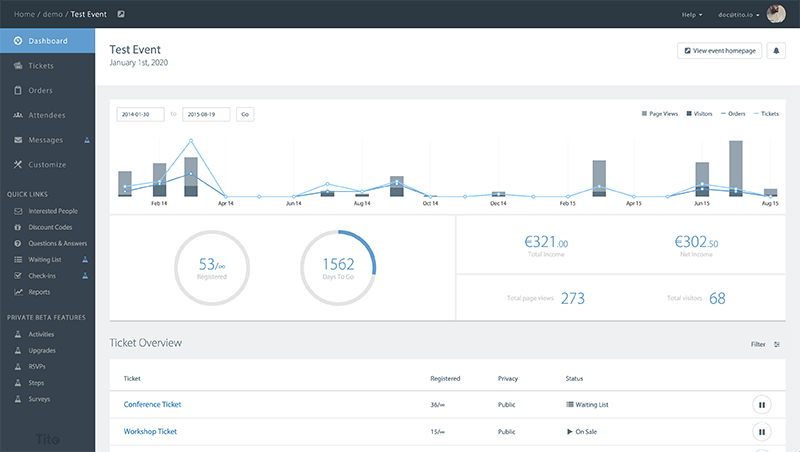
I have chosen Tito in the end, because I never was satisfied with the way Eventbrite or Amiando integrated in your event website. Eventbrite did not at all and you had to send the customer to a page outside of your event website. Amiando’s integration was badly done and really old-fashioned and also not secure. I have no idea if all that changed for those two, as I am happily using Tito for nearly 4 years now. For me Tito has everything that I need for my event, I am able to suggest new features and the people behind Tito listen to it and the price in relation to what you get is great.
If you are missing a feature, it never harms to speak to Paul or Doc about what’s coming as many things are in the making for Tito as well and if not, maybe they consider integrating what you need. Of course you have to make your own decision and should compare the many ticket services on the market to find the one that fits your needs.
During the Event
During my events, I usually keep and eye on Twitter, as attendees often use it to ask quick questions and it is easier to keep track than email for me (I’m useless with email during an event … sorry). Apart from that I am using a few tools that help me on and off stage.
Confwall
Some might say, that Twitter is not important anymore or the communication is difficult because of the character limit. True when it comes to real communication. For short questions or short comments on something concerning your event, Twitter still is relevant I think. But not only! And that is the reason, why I like Confwall, by Remy Sharp a lot.
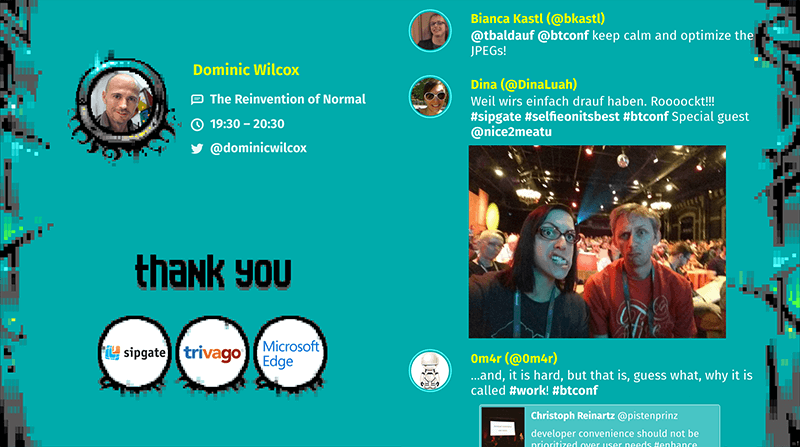
Confwall is highly flexible and not only a standard Twitter wall. Next to tweets, you are able to display your schedule, which automatically updates, based on time. You can display a slideshow with information for your attendees or announcements by your partners (that is how I like to call sponsors). For those you can decide whether they should be integrated in your Confwall layout – e. g. one half shows tweets, one part the schedule and you have an area where your announcements are displayed – or if you want to display them in full screen mode. You could sell the opportunity of fullscreen announcements/ads to a certain group of partner for example.
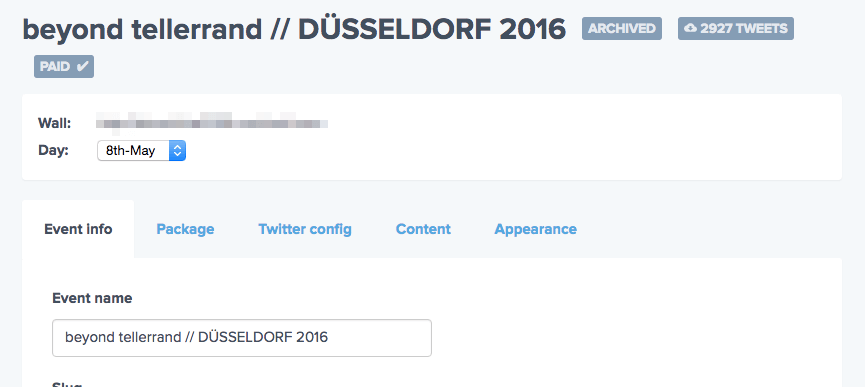
In the admin panel of Confwall, you have plenty of options to configure your wall. Not only using CSS to completely style your own wall, but you also have a blacklist which works user or keyword based or via regular expressions.
A list of core features looks like this:
- Live feed of your custom Twitter search
- Working even when your connection goes offline
- Import your schedule from a spreadsheet or Lanyrd
- Schedule of next speaker that updates in real time
- 100% styleable through CSS
- alternatively to own CSS, select an existing theme
- Emojis, multiple photos, animated gifs, Instagram, Flickr and more
- Advanced blacklist control over tweets
- Multi-track event support
- Multi-user support
- Post-event archive of all tweets (for paid walls)
Introductory price for Confwall is £200 per event day. If you want to have the work done by Confwall and get a fully customised and designed wall, then Confwall charges £1000 for this (plus the £200 for every event day the wall runs). If you rund a free event, running the wall is free and a single confwall tweet appears in your wall at a low frequency, that reads "This wall is powered by @confwall. If you run your own event, get a confwall today at confwall.com".
In my opinion the benefit of using Confwall is, that I have Keynote or PowerPoint plus the schedule and twitter wall feature in one tool.
Newsletter Signup Software
If you are running a newsletter for your event, you might want to use the chance at an event and not only advertise your newsletter on during the breaks in the presentation on the wall, but maybe you want to give the attendees the opportunity to directly sign up for it. I am using MailChimp for my list, but also tried Campaign Monitor and know that both offer apps/services for this. of course you can place a laptop in kiosk mode with your sign up page at a desk, which is one way. Another way are their apps they offer for:
- MailChimp Subscribe – this app is available for Android and iOS and turns your tablet into a point to collect addresses in a beautiful way. You can fully design the signup form.
- Campaign Monitor Enlist – is sadly only available for iOS. But the version available is equally great to customise as the MailChimp app.
Both apps work perfectly and are fully customisable to match the look and feel of your event. As I only used these two services to ever send my newsletters, I can’t speak of other software and/or recommend tools to collect subscriber onsite at your event.
Presenter Timers
Some theatres I have been in have hardware timers. They are working great, but mostly look clumsy and are way to big for what they do. Also they are not really cheap and difficult to get. I started using my iPad for this and this is the software I used:
- Presentation Clock – this app was pretty useful for 5 years for me. It works fine, never crashes and is very reliable. The downside is, that it comes without an option to remote control the app, which means after the introduction of the speaker you have to hit the iPad in order to start the timer. You can imagine how often I simply forgot to do exactly this. The App is available for iOS and Android and costs about one Euro/Dollar. If you don’t need to have an option to remote control the timer, than his is definitely a great choice.
- Podium Timer Pro – when I was looking into option that are able to be controlled remotely, I found this app. It was not looking as great from a designers point – especially the brushed metal interface in which the screenshots are taken, but don't worry, you can change this – and was a bit more pricy than other apps as you have to purchase the apps and also an in-app purchase to be able to remote control the timer. Also I tried using it with my old iPad 2, which can run the app, but is not able to be used with remote control. But after those first glitches, I am using my iPhone 5s and the iPad Air 2 on stage. First I tried it with Bluetooth only, but I had dropouts with that and devices lost connection. Then I created an extra wifi, to make sure nothing interferes with the connection, and also connected via bluetooth and that worked without any problems then. Now I am able to start and stop the timer remotely, but also to add time to the timer while it is running, if needed. And compared to a hardware timer that still was way cheaper. Only negative part is, that this app is only available for iOS.
There is other timer software out there of course, but I myself tested only those two. presenterCue looks quite nice, when you want to use a real display instead of your iPad, but it looks quite expensive as well, if I get their pricing right. From the look Fin looks really good, but I can’t really see, if you can control it remotely only with the Apple Watch or also with an iPhone for example (I sent an email to the support and let you now as soon a I get an answer). I like the idea though, that you are also able to use an Apple TV with a monitor and have a big screen timer.
Hardware During the Event
I guess you are well prepared and a pro when it comes to your hardware on stage. I mean surely you have all the various adapters you need to connect any kind of machine to your projector, right? OMG … there are soooo many different ways to connect a laptop. With a Mac on its own it already needs plenty, but if you then add the different options to connect a windows machine as well … I think I have got about 20 different adaptors in my box on stage.
Furthermore I have got a Mac power adapter fixed to the presenter desk as most (usually 12 out of 13) speakers use a Mac to present. To avoid having the MagSafe plug for the power adapter, I got one of those MagSafe to MagSafe 2 Converters. And to not loose it every time – that thing is small – I got a couple of MagCozy back when they did their Kickstarter.
In addition to this I got myself two clickers. You might ask yourself “Why two?”, but I thought that every speaker, who is not owning a clicker or forgot to bring the clicker, has a different taste. Therefore I got these two:
- Logitech Wireless Presenter – this clicker is quite slim and light. There is one version that comes with a little LCD display showing you battery status, time and such things, but I thought that this is so small that no one really wants to look at it in a darker environment. The R400, without the display, comes with a laser pointer and the batterie lasts forever (never forget to bring a spare pack of batteries though)
- Kensington Presenter Remote – this one looks and feels completely different to the Logitech one. I prefer using this one as the buttons are really recognisable positioned. They are so far from each other that you never can hit a button by accident. On the other hand it is a bit bulkier than the Logitech clicker. It has a big head and also a round corpus. This one also comes with a laser pointer. Kensington also has so called pro remotes that can also control the cursor on your computer and stuff like this, but I don’t think you need this.
Both remotes are about the same price and from the functionality they are very much the same. The only difference really is the feeling in your hand, which made me buying both to have an option for the speakers. Both USB plugs open a dialog box on Mac, when connecting them, so you want to connect the USB receiver before the speaker actually starts his presentation to avoid the presentation to switch to this message. Once you clicked away this message it should not appear again, when connection the same kind of clicker.
After the Event
After an event I mainly write emails and emails and emails. To speakers, partners, attendees and the onsite team, to say thanks, to sum up how it was and to give feedback. If you want to collect feedback, there is a couple of good services that do this in a good way:
- GetFeedback – I am currently using GetFeedback if I ask for feedback and want to do a quick poll. It is easy to set up, looks and feels good and the evaluation tools are good. It lacks a few features for the reporting, such as being able to show a speaker only the part about her/his talk for example. GetFeedback starts with $25 a month and comes with two other plans if you need more.
- Typeform – I like the way you are using typeform when filling out a survey. It feels really good and you can completely use the keyboard (as with GetFeedback as well). Typeform has a free plan to start using it and also two more plans if you need more than the free plan, like a custom thank you screen, email notifications or payment fields.
These are the two services I tried, which are both good and it is just a matter of taste and money in relation to features, which one you want to choose. Overall I have to say that all the times I use online feedback services like those two, the return rate is so much lower than using good old paper. When I still used paper forms, I got more than 2/3 of the audience to fill out the form. When sending an email and ask for feedback it mostly is 1/4 if not 1/5. The benefit on the other hand is the time you spend on evaluating the feedback. Looking through hundreds of paper forms, writing down a few of the quotes you want to use etc. needs a lot of time. The online forms give you a report as CSV or Excel file.
That’s it for this post. I hope there are some useful bits and pieces here and there that you can use to improve your event – if there is anything to improve. As usual I am more than happy to get feedback and additions to this post. If you have software or hardware that make your event better, why not telling me and other people about it in a a blog post as well? If you don’t have a blog, please send me a note and I collect all this for an update to this post.